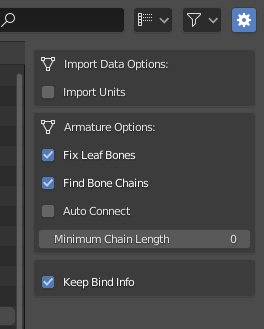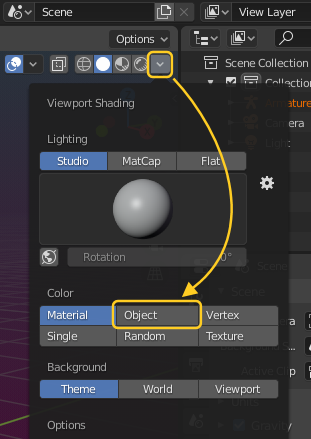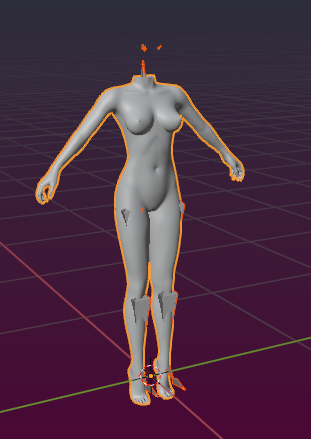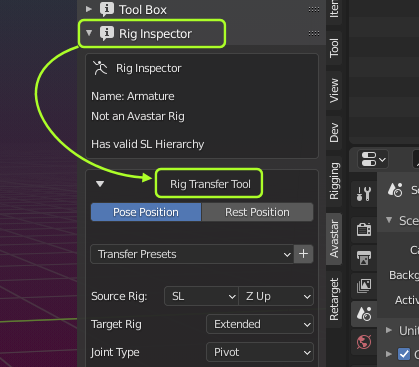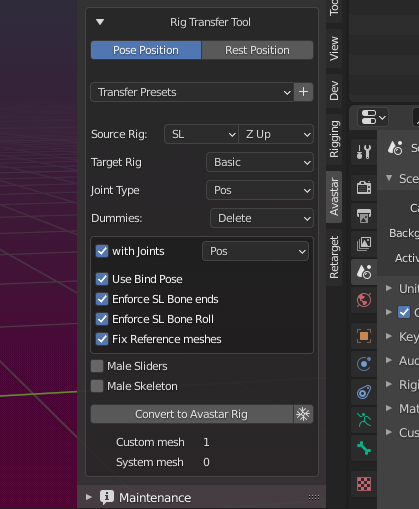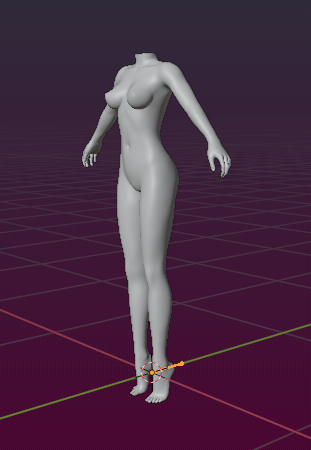There is nothing special about the Belleza Devkit. It just happens to be an ideal candidate for showing how to do a Migration in practice.
Step 1: Import the Devkit
- Open the Collada Importer by using:
File -> Import -> Collada
- Locate the Operator Redo Panel near to the top right corner of the File selection Window (See image). Please make sure that the following options are enabled (check marked):
Fix Leaf Bones
Find Bone
Keep Bind Info (importing Fitted Mesh Bones, see below)
Note: the Auto Connect option can be disabled in most cases. Please test what works best for your case!
- Import the Model
Important: The keep bind info feature is especially needed for development kits that are made for restposes other than the SL T-Pose. If you intend to import those development kits to Blender/Avastar, then please make sure that the Keep Bind Info option is enabled.
Note: If you ignore this Tip, then be prepared that your meshes will not look right in SL. Avastar can not export your meshes correctly in that case. Also you can not fix this later. So better get it right here and now.
Step 2: fix the Material settings (specific to Belleza)
Belleza has set up their models with a transparent material. So it is very likely that you see only the Outline of the Belleza Body.
The reason for this is that the Blender 2.8 Viewport has been improved a lot and it now can display advanced material options.
The good news: You can configure that…
- Open the Shading Options panel (upper right corner of the 3D Viewport)
- in the Color subsection select Object
- Now the Belleza Body appears again as usual
Step 2: Set the Migration options
- Select your Armature in Object mode (or Pose mode)
- Open the N-Panel and locate the vertical Avastar Tab
- Within the N-panel scroll down to the Rig Inspector
- Within the Rig Inspector locate the Transfer tool
- The Source Rig is SL with the Up Axis: Z
- The Target Rig can be Basic or Bento depending on what you want to do next. When in Doubt then select Basic.
- The Joint Type is Pos as far as we know.
- You probably do not want to have the Avastar meshes, so Dummies:Delete
- Belleza comes with an A Posed rig, you want to use Bind Pose and With Joints
- Since we are importing a female model, we keep Male Sliders and Male Skeleton unchecked
Important: For the male Belleza Mesh please enable Male Sliders but disable Male Skeleton
Now you are ready to click the Button Convert to Avastar Rig.
We propose to use the Developer kit Manager instead of using the conversion as described here.
Note to Developer kit Creators: